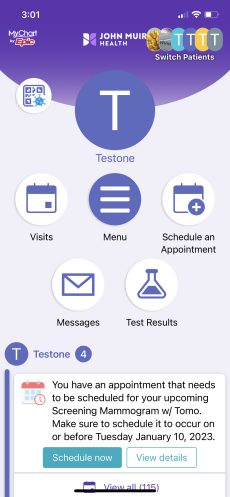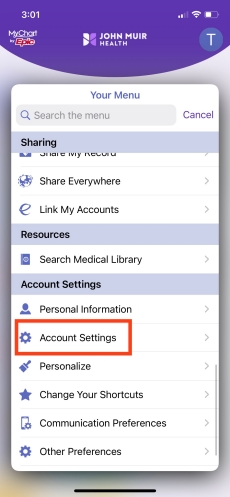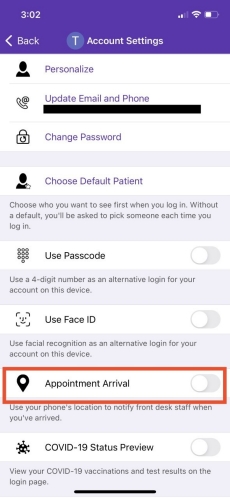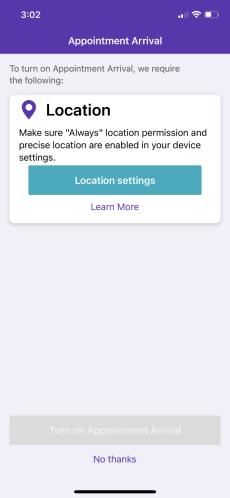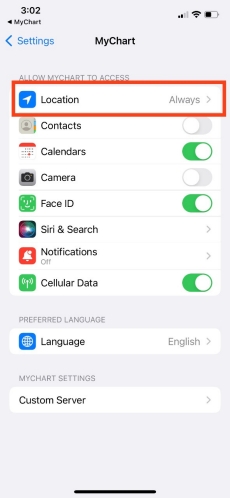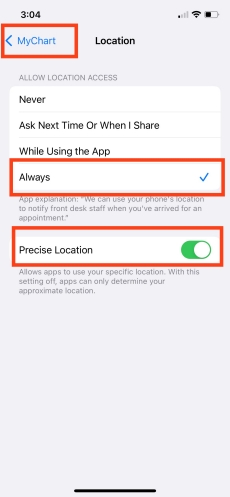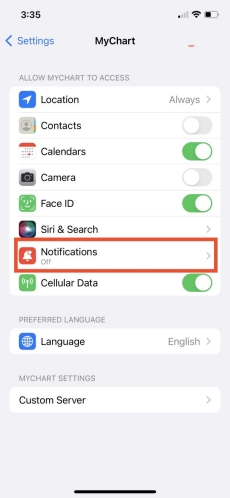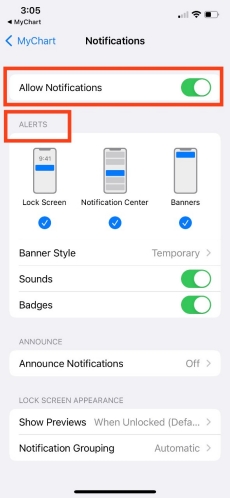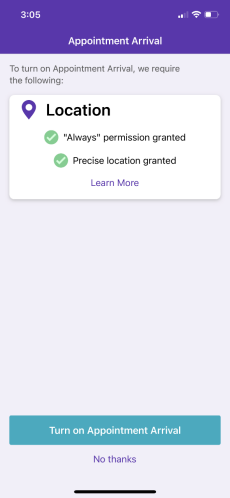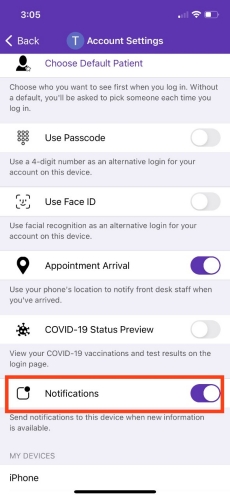A new way to easily check in to your appointments
Introducing Appointment Arrival, a new feature in the MyChart app on your smartphone. Appointment Arrival makes it easy to check in for your in-person doctor’s appointments from your smartphone without going to the front desk. The MyChart app alerts you on your smart phone when you’re close to our office and asks if you’re here. Once you are in your doctor's office waiting room, let us know you've arrived with the click of a button.
To use Appointment Arrival, you’ll need to have the MyChart app downloaded on your smartphone. From there, follow these instructions to enable Appointment Arrival. Please note that the following instructions are for the MyChart mobile app, and do not apply to the desktop computer version of MyChart. Appointment Arrival only works on the MyChart mobile app.
For assistance with MyChart, please call our Patient Support Center at (925) 941-2001.
How to set up Appointment Arrival in MyChart
This completes set up. You will now receive MyChart Appointment Arrival notifications!
The John Muir Health MyChart App is powered by MyChart® licensed from Epic Systems Corporation, © 1999 – 2022.