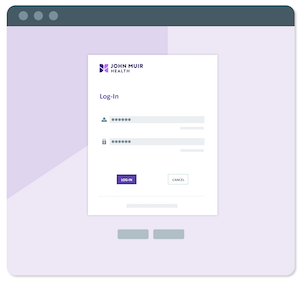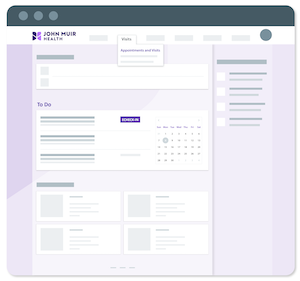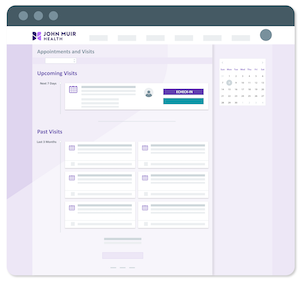Using eCheck-In
MyChart offers eCheck-in for select appointments so that you can complete forms, provide insurance information, and pay your co-pay online up to 3 days before your scheduled appointment.
Within 3 Days of Your Scheduled Appointment
1. Log into MyChart. If you don't have a MyChart account contact your doctor's office to request one.
3. The “Upcoming Visits” section will display your scheduled appointment(s) along with an “eCheck-In” button. If you do not see the “eCheck-In” button, then it is not available for that appointment.
4. Click the “eCheck-In” button to verify and edit:
- Personal Information: Contact information and personal details
- Insurance Information: Party responsible for payment, insurance on file
- Sign Documents: Physician office Financial Release of Information, CCP (Confidential Communication Preference), and NOPP (Notice of Privacy Practices)
- Medications: Current medications and preferred pharmacy
- Travel History: Trips outside the country
- Questionnaires: Communicable disease screening questionnaire. Physicals and new patient appointments will also include the medical history, family history, and surgical history questionnaires.
5. Use the “Next” button to complete your eCheck-In or the “Finish Later” button to save your progress and complete eCheck-In late
When You Arrive At Your Appointment
Let the front desk staff know that you have arrived for your appointment.
Note: eCheck-in does not replace the physical check-in/registration step, you still have to alert the staff of your arrival.